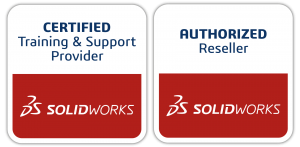When you previously tried to mate components with two holes, and the holes are not the same distance apart, then you would end up with a mate error. Because the second hole could not be defined concentric. But now SOLIDWORKS 2018 introduces a brand new option: Misaligned Concentric Mates.
You can align the mate to resolve exactly with either the first or second concentric mate and apply the offset to the concentric mate that is not aligned. Or you can apply the offset equally to both sets of mated holes. You can also specify an allowed tolerance, beyond which the misaligned mates over define the assembly and display an error.
But I don’t want any misaligned concentric mates!
Let’s first start with this objection. Because some companies would not accept the creation of misaligned mates. This could introduce serious errors in their manufacturing process. To help this group, it is possible to disable the creation of misaligned mates. To do this:
- Go to Tools > Options > System Options > Assemblies.
- Select or deselect Allow creation of misaligned mates.
Since this is a system option, it does not need to be saved in a template. You only need to ensure that every user within the organisation uses the right option.
Allowing misaligned mates
Here is a workflow of how to apply misaligned mates:
- Add a concentric mate between the first pair of holes.

- Add a concentric mate between the second pair of holes.
- The following dialog box appears:

- Select Create this mate using misalignment options.
- In the Mate PropertyManager, the following settings appear Concentric:

- Select one of the following options under Misalignment:

- Maximum deviation can be used to define a maximum allowable deviation between the pair of holes. This value is defined in the Document Properties. By unselecting Use Document Property, you can define a custom value.
- After clicking OK, a Misaligned folder is created under the Mates folder.
 By right-clicking one of the misaligned mates, you can always remove the misalignment.
By right-clicking one of the misaligned mates, you can always remove the misalignment.
Defining default settings for misaligned mates
You can define the default behaviour of misaligned mates in the document properties. To do this, go to Tools > Options > Document Properties > Mates. Here you can define a default value for the maximum deviation allowed for misaligned holes. You can also select the default misalignmenttype.
Conclusion
Since it is not always necessary to have fully concentric holes to assemble items, SOLIDWORKS 2018 can provide a good solution with the new misaligned mate options. Luckily, for those who don’t want any misalignment it is also possible to disable this setting. In the end, it is important for every engineer to know this new option, so their assemblies will behave as expected.
Written by Martijn Visser, Elite Application Engineer
By CAD2M January 27, 2018