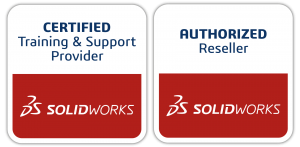It goes without saying that one of the most frequently asked questions people have for us at Alignex is how to cut time and be more efficient when working with their 3D CAD designs.
In this video blog, I’ll walk you through how to easily manage your configurations with a little known tool already found in the SOLIDWORKS platform, the Configuration Publisher.
[Video Transcription]
Many of us have seen how a toolbox fastener is inserted into an assembly. In the case of the hex bolt we are able to choose what fastener is assembled by selecting various model attributes, like the size and length of the fastener. Wouldn’t it be great if we had the same easy to use interface with other configured models?
The fact is that capability is already available in SOLIDWORKS. We can use the configuration publisher to create that same easy to use interface. Once complete, this allows us to select the configuration we assemble using the same model attributes.

We can use the configuration publisher on a SOLIDWORKS model with one or more configurations. However the model must have a design table for the configuration publisher to work. This applies even if there is only one configuration in the model.
We’ll start with a single configuration model. Like any design table we begin by selecting which attributes we try to vary. In this case we have chosen four model dimensions. We can include custom properties and other attributes as well.
Once the design table is ready we then access the configuration publisher. This is done by right mouse clicking the top level entry in the configuration manager and selected the configuration publisher.

Once inside the configuration publisher we can drag controls into the editor, use the attributes section to select which model attributes are controlled and lastly specify what values can be used. If needed we can also make some of the attributes dependent on others. In the case of a hex bolt our flat width and head height are dependent on the size of the bolt.
We can easily specify the dependent values for each size bolt. This will ensure we end up with the proper design once inserted into the assembly. Once the controls are complete, apply the configuration publisher and a property manager is added in the configuration manager. We can then insert the model into the assembly and use our model attributes to create our component.

Once we have the component configured properly the software then creates the needed configuration in our model and inserts it into the assembly. When working with a model that has multiple configurations the values used for the model attributes are controlled by the design table and we do not specify them inside the configuration publisher.
Once we are in the configuration publisher we can see that our controls have already been pre-made for us based on the design table. We can then drag the controls we want into the editor and set their attributes. Notice that we only specify the name and the design table variable. This is because the values of the attributes are specified in the design table.

Once back in the assembly, we follow the same process using the model attributes to configure the component and insert into the assembly. This is a huge advantage over the standard configuration drop down since there is no extra time needed to identify the proper configuration. This is especially true in models with many configurations.
The configuration publisher allows us to use model attributes when inserting configured models into an assembly. Instead of selecting the design by configuration name, we can use the model attributes to filter the configurations until we have exactly the design needed. This saves us the time and effort we would have to spend searching to identify the proper configuration name for the desired model attributes. Or the effort of creating descriptive configuration names with the model attributes included.